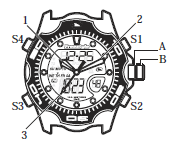Warning: in_array() expects parameter 2 to be array, null given in /var/www/html/wp-content/plugins/nextgen-gallery/products/photocrati_nextgen/modules/nextgen_gallery_display/class.displayed_gallery.php on line 650
Warning: in_array() expects parameter 2 to be array, null given in /var/www/html/wp-content/plugins/nextgen-gallery/products/photocrati_nextgen/modules/nextgen_gallery_display/class.displayed_gallery.php on line 655
Background on my AT&T U-Verse TV Install: I was at the AT&T phone store the weekend before last, getting a new iPhone 5. We saw the latest U-verse TV offering and we decided to sign up for the U450 Package. Our nice sales person booked us for an installation for the following Friday, and this write up is a log of my AT&T U-Verse TV Install.
All new coax. We’ve been a long time user of our local cable service, and it was behind on services capabilities and the user interface was frustratingly slow. For our new U-verse TV service we wanted new TV service only; no voice, no Internet. We continue to be pleased with our cable company’s DOCSIS 3.0 based cable modem service. For this installation we didn’t want our cable modem service touched. We asked the U-verse installer to run all new coax for our installation.
 Two home phone lines: which one? As part of the sign-up process, we asked the phone store person to use the home phone line that we currently use for our 10 year old Ameritech DSL. Our good old DSL still works as reliably as the day it was installed, but we wanted to use U-verse as a trigger to retire it. The phone store person said he couldn’t work this and that we would have to talk to the installer. That was ok. A couple of days before the installation, a nice person called us to confirm the installation; we asked him about which home phone line, and he too didn’t know and referred us to our installer. Hmm… was this going to be ok?
Two home phone lines: which one? As part of the sign-up process, we asked the phone store person to use the home phone line that we currently use for our 10 year old Ameritech DSL. Our good old DSL still works as reliably as the day it was installed, but we wanted to use U-verse as a trigger to retire it. The phone store person said he couldn’t work this and that we would have to talk to the installer. That was ok. A couple of days before the installation, a nice person called us to confirm the installation; we asked him about which home phone line, and he too didn’t know and referred us to our installer. Hmm… was this going to be ok?
U-verse TV only for non-DSL line. On the day of installation, our installer person called and warned us that home phone service was going to be temporarily turned off while it was being repatched onto a VDSL connection to the neighborhood VRAD.
 I politely complained that I wanted to retire our Ameritech DSL, but he said since that the DSL line wasn’t conditioned for U-verse service and that we’d have to wait for weeks. That settles it: our new U-verse TV service would be yet another broadband connection coming into our house (old DSL, Cablemodem, and now VDSL). Knowing that this is just temporary, I gave the go ahead.
I politely complained that I wanted to retire our Ameritech DSL, but he said since that the DSL line wasn’t conditioned for U-verse service and that we’d have to wait for weeks. That settles it: our new U-verse TV service would be yet another broadband connection coming into our house (old DSL, Cablemodem, and now VDSL). Knowing that this is just temporary, I gave the go ahead.
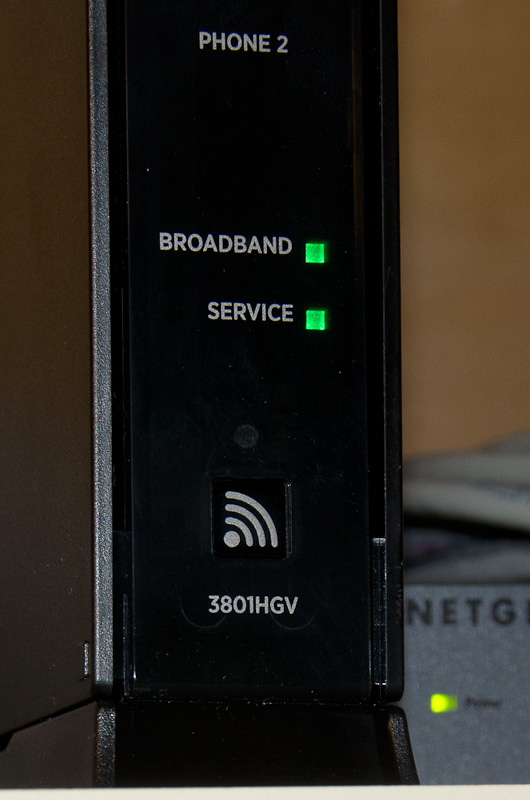 VRAD->VDSL Pair -> NID -> 2-Wire Gateway worked first time. Our installer put a VDSL filter onto our phone line; the filter was cleanly mounted in our NID (out doors, on the side of our house). We verified POTS dial tone. Then the filtered VDSL signal was patched into our house over a spare loop in the existing cabling. A nice little RJ-45 style surface jack was mounted in the basement on the same wall as the rest of our home wiring. From there, a short 4 pair LAN style cable was run from the jack to the 2Wire 3801HGV Gateway. Our installer plugged it in and after 3 or 4 minutes the LEDs turned Green. It basically worked the first time.
VRAD->VDSL Pair -> NID -> 2-Wire Gateway worked first time. Our installer put a VDSL filter onto our phone line; the filter was cleanly mounted in our NID (out doors, on the side of our house). We verified POTS dial tone. Then the filtered VDSL signal was patched into our house over a spare loop in the existing cabling. A nice little RJ-45 style surface jack was mounted in the basement on the same wall as the rest of our home wiring. From there, a short 4 pair LAN style cable was run from the jack to the 2Wire 3801HGV Gateway. Our installer plugged it in and after 3 or 4 minutes the LEDs turned Green. It basically worked the first time.
Background on our VDSL: In my neighborhood, an AT&T VRAD is installed across the street and behind some bushes. I had no idea! It’s a 2200ft loop length; good enough for 25Mbps service. He told me that I qualify for 3HD and 1SD video streams. He said my signal was “90%” — meaning I should not expect too much, if any, dropout. He said that my service was delivered with only one pair of copper wires with no bridge taps. If for some reason my service was iffy, we would have given me a second pair and “bonded” them together to get my signal up-to the advertised levels. He said for my neighborhood, my signal strength was really good and I shouldn’t expect any problems.
RG-6 Coax to 2 TVs. Next, our very kind and patient installer ran two new lengths of coax from our basement entry point to the family room and living room TVs. He also ran a short length of coax from the 2wire Gateway to a spot on the ceiling of the basement where he installed a passive splitter. Using two different tools, he very professionally put new coax connectors on and cranked them down with a purpose built wrench. He offered to run coax to one STB and just use WIFI for the other; I was reluctant, and he readily agreed to run coax to both STBs.

Two STBs, one of them a DVR. The way U-verse service works, one the of the set top boxes is the DVR (Cisco IPN4320 Receiver) and the other STB shares it (Cisco IPN330HD Receiver). These STBs support 480i, 720p and 1080i high def; just what I was promised. For my old cable service, I have two STBs, each with their own DVR. The U-verse TV STBs are much smaller, surprisingly much quieter. The back of the new STBs had Coax-in/out, video-in/out and an HDMI connection. This matched up nicely with our old STBs and switching them out was easy.
On the very first power up, the STBs needed about 10 minutes to download updates and get registered into the network. In addition to coax, the STBs connect to the 2Wire Gateway over WIFI. . Not sure I saw any specific login or provisioning done. Our installer had the programming codes for our clickers; he set them up to work with our SONY and Samsung TVs from memory. The 2Wire Gateway in the basement has a HomePNA LED; it was green. I assume the video streams are sent to the STB over HomePNA over coax. I wonder if the WIFI connections are carrying any traffic?! I suppose that I could have asked for CAT-5 cable to my STBs. I need to look into this more.
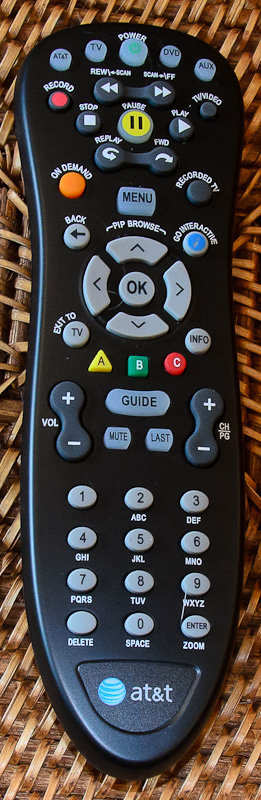 15 minute tutorial. As a last step of my AT&T U-Verse TV Install, our installer spent 15 minutes with me helping me learn all the U-verse TV features. It is much improved from our old service and I was delighted that he was able to set the HD and SD aspect ratios to match our TV’s. Also, I asked for the most common troubles and how to fix:
15 minute tutorial. As a last step of my AT&T U-Verse TV Install, our installer spent 15 minutes with me helping me learn all the U-verse TV features. It is much improved from our old service and I was delighted that he was able to set the HD and SD aspect ratios to match our TV’s. Also, I asked for the most common troubles and how to fix:
- Power surges. With this configuration, power surges have been known to hose things up. He checked our grounding (thanks!!), but still if it happens, power cycling the 2-wire Gateway won’t be enough. You need to hold the red button on the back for 30 seconds.
- STB DVR sync. Sometimes, not sure when or why, the one STB will not see the DVR in the other. This isn’t supposed to happen, but it does and in order to fix, you need to power cycle and bring up the DVR STB first, then power cycle the other.
- 3HD/1SD limits. We need to remember that if we are recording 3 HD shows, then we can only watch one SD show, in the whole house, so we need to be mindful of the limit. Nothing is broken, you just need to learn the stream count limit.
Our nice AT&T U-Verse TV Install person left with everything neatly buttoned up and the service working nicely. Thanks!
![]() Web-based apps. For me the next step was getting our U-verse online services working. We like using Watch ESPN and HBO Go. But first I needed to get an AT&T U-verse login id and password. Since I am not a U-verse Internet user, I was not given one. I called the AT&T help line and they very nicely gave me a [email protected] user id and password. These are what you need to get access to AT&T U-verse web services. BTW, U-verse offers HBO Go, Showtime Anytime, Watch ESPN, TNT/TBS Everywhere, and Max Go.
Web-based apps. For me the next step was getting our U-verse online services working. We like using Watch ESPN and HBO Go. But first I needed to get an AT&T U-verse login id and password. Since I am not a U-verse Internet user, I was not given one. I called the AT&T help line and they very nicely gave me a [email protected] user id and password. These are what you need to get access to AT&T U-verse web services. BTW, U-verse offers HBO Go, Showtime Anytime, Watch ESPN, TNT/TBS Everywhere, and Max Go.
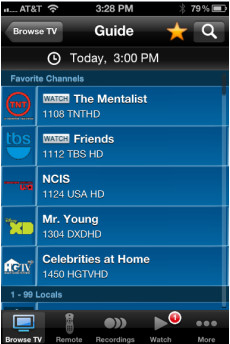 Uverse.com. Also with the [email protected], I am able to use the U-verse App on my new iPhone to remotely program my U-verse TV DVR.
Uverse.com. Also with the [email protected], I am able to use the U-verse App on my new iPhone to remotely program my U-verse TV DVR.
Poking around in the 2Wire Gateway. Even though I am not an Internet subscriber, I plugged my laptop into the 2Wire gateway LAN port just to see what would happen. The gateway was running DHCP and it gave my laptop a 192.168.1.xx address with a gateway address of 192.168.1.254. I went to http://192.168.1.254 and the gateway’s user portal home page came up. From there, I saw that my VDSL was provisioned for 25181Kbps down and 2046Kbps up; this matched what our installer told us; I assume this is plenty of down stream bps for 3HD/1SD service. Further, I saw that the WIFI was active and that my two STBs were connected to the gateway. There are also some interesting usage logs that might be helpful for troubleshooting, if / when I might have trouble. This looked very nice, but not something that I am likely to fuss with.
Not sure it will be a problem, but my home network now has another WIFI hot spot show up when we turn on our home laptop or tablet. This is from the 2Wire gateway. We already have 2 other hot spots originally put in place to get coverage everywhere in our house. I hope the 3rd hot spot won’t interfere or degrade our home WIFI performance. So far, too soon to tell.
Without alot of trouble, I loaded the U-verse Real Time application onto my laptop and was able to scope out the basics of the U-verse networking. Not sure I really needed to do this, but it was intellectually interesting and potentially useful for debugging.
Still to do: I need to unsubscribe from my old cable service’s TV channels (but keep my Internet) and shut down and retire my good old Ameritech DSL.
Respectfully submitted,
JK